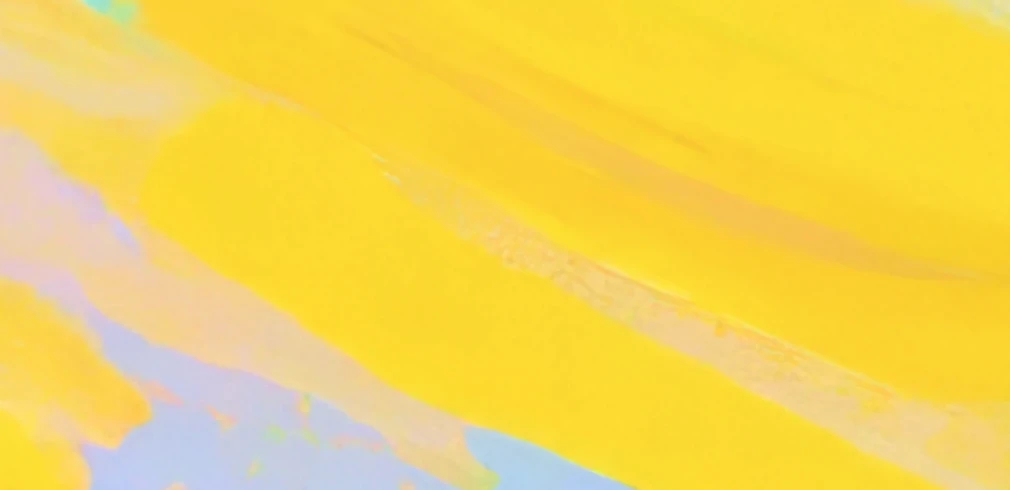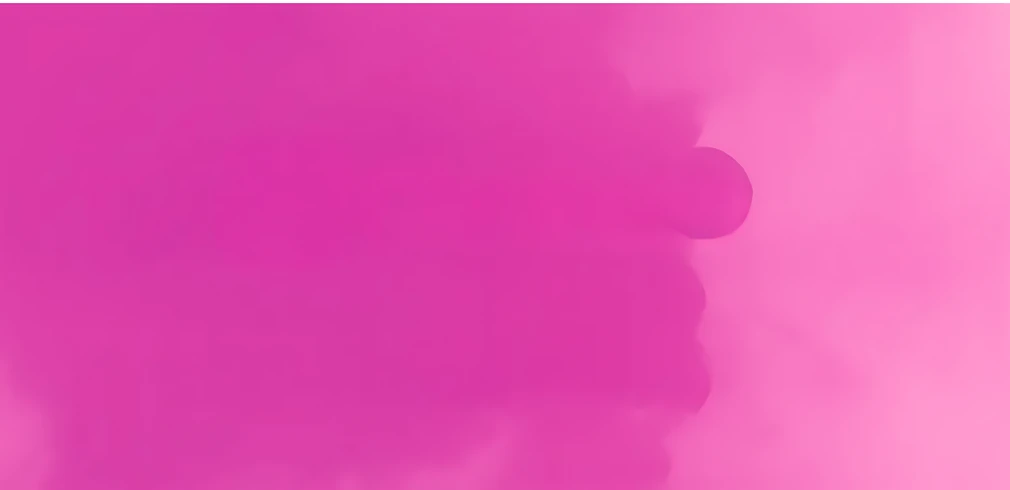How to use Chutes API Key for AI chat

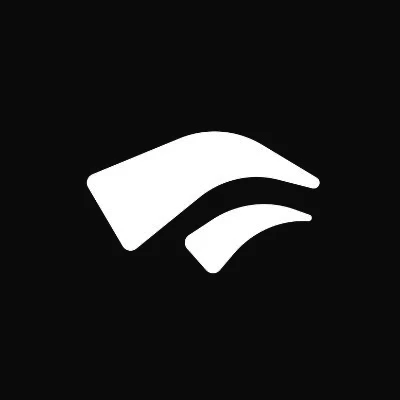 Chutes
ChutesAbout Chutes
Chutes.ai is a decentralized serverless AI compute platform built on Bittensor Subnet 64, enabling developers to deploy, run, and scale AI models without managing infrastructure. The platform processes nearly 160 billion tokens daily serving over 400,000 users with up to 90% lower costs than traditional providers through a distributed network of GPU miners compensated with TAO tokens. Key features include always-hot serverless compute with instant inference, model-agnostic support for LLMs, image, and audio models plus custom code, fully abstracted infrastructure handling provisioning and scaling automatically, standardized API access with OpenRouter integration, and open pay-per-use pricing. The roadmap includes long-running jobs, fine-tuning capabilities, AI agents, and Trusted Execution Environments for enhanced privacy, with a startup accelerator offering up to $20,000 in credits.
Step by step guide to use Chutes API Key to chat with AI
1. Get Your Chutes API Key
First, you'll need to obtain an API key from Chutes. This key allows you to access their AI models directly and pay only for what you use.
- Visit Chutes's API console
- Sign up or log in to your account
- Navigate to the API keys section
- Generate a new API key (copy it immediately as some providers only show it once)
- Save your API key in a secure password manager or encrypted note
2. Connect Your Chutes API Key on TypingMind
Once you have your Chutes API key, connecting it to TypingMind to chat with AI is straightforward:
- Open TypingMind in your browser
- Click the "Settings" icon (gear symbol)
- Navigate to "Models" section
- Click "Add Custom Model"
- Fill in the model information:Name:
deepseek-ai/DeepSeek-R1 via Chutes(or your preferred name)Endpoint:https://llm.chutes.ai/v1/chat/completionsModel ID:deepseek-ai/DeepSeek-R1for example (check Chutes model list)Context Length: Enter the model's context window (e.g., 32000 for deepseek-ai/DeepSeek-R1) deepseek-ai/DeepSeek-R1https://llm.chutes.ai/v1/chat/completionsdeepseek-ai/DeepSeek-R1 via Chuteshttps://www.typingmind.com/model-logo.webp32000
deepseek-ai/DeepSeek-R1https://llm.chutes.ai/v1/chat/completionsdeepseek-ai/DeepSeek-R1 via Chuteshttps://www.typingmind.com/model-logo.webp32000 - Add custom headers by clicking "Add Custom Headers" in the Advanced Settings section:Authorization:
Bearer <CHUTES_API_KEY>:X-Title:typingmind.comHTTP-Referer:https://www.typingmind.com - Enable "Support Plugins (via OpenAI Functions)" if the model supports the "functions" or "tool_calls" parameter, or enable "Support OpenAI Vision" if the model supports vision.
- Click "Test" to verify the configuration
- If you see "Nice, the endpoint is working!", click "Add Model"
3. Start Chatting with Chutes models
Now you can start chatting with Chutes models through TypingMind:
- Select your preferred Chutes model from the model dropdown menu
- Start typing your message in the chat input
- Enjoy faster responses and better features than the official interface
- Switch between different AI models as needed
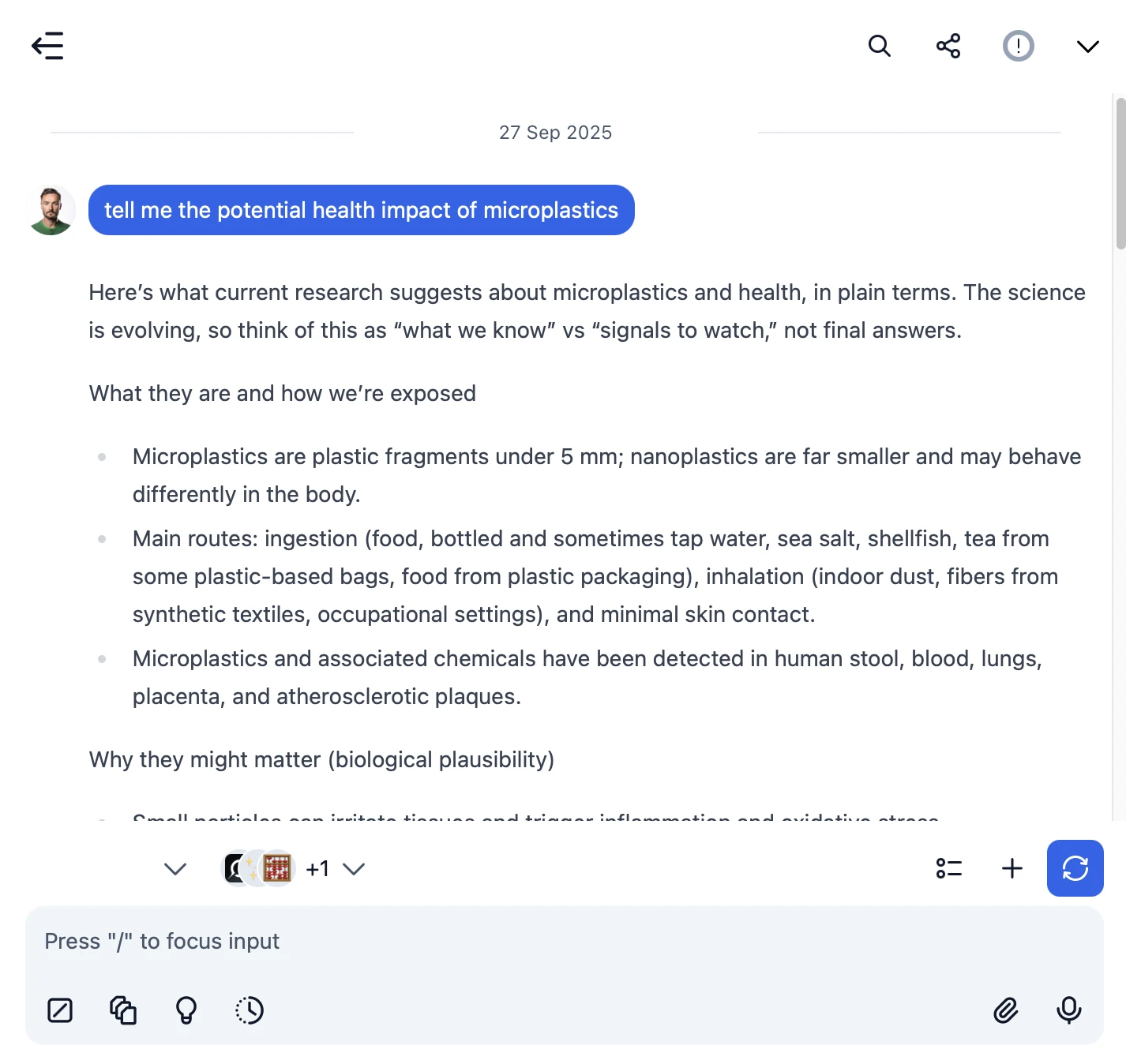
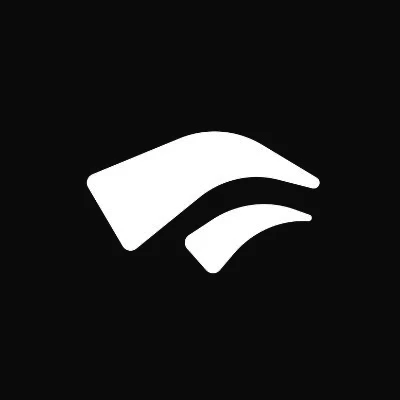 deepseek-ai/DeepSeek-R1
deepseek-ai/DeepSeek-R1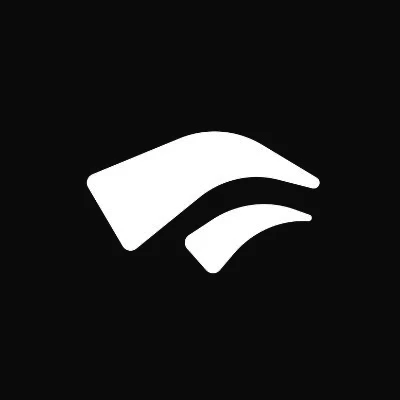
- Use specific, detailed prompts for better responses (How to use Prompt Library)
- Create AI agents with custom instructions for repeated tasks (How to create AI Agents)
- Use plugins to extend Chutes capabilities (How to use plugins)
- Upload documents and images directly to chat for AI analysis and discussion (Chat with documents)
4. Monitor Your AI Usage and Costs
One of the biggest advantages of using API keys with TypingMind is cost transparency and control. Unlike fixed subscriptions, you pay only for what you actually use. Visit https://chutes.ai/app/api/logs to monitor your Chutes API usage and set spending limits.
- Use less expensive models for simple tasks
- Keep prompts concise but specific to reduce token usage
- Use TypingMind's prompt caching to reduce repeat costs (How to enable prompt caching)
- Using RAG (retrieval-augmented generation) for large documents to reduce repeat costs (How to use RAG)