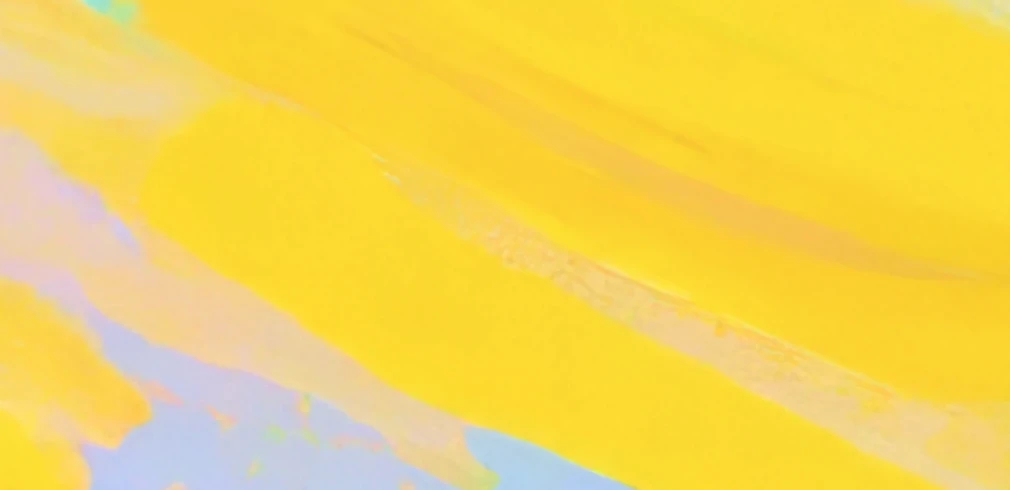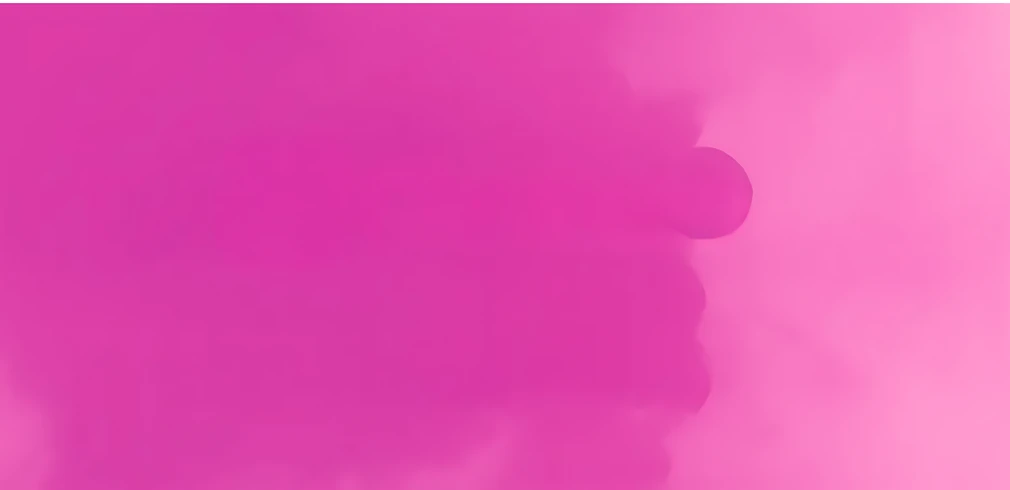How to use DeepSeek API Key for AI chat
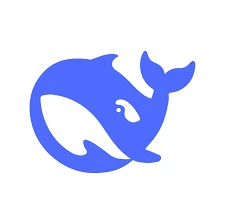 DeepSeek
DeepSeekAbout DeepSeek
DeepSeek AI is a Chinese open-source AI company offering advanced large language models with the latest DeepSeek-V3.1 (released August 2025) combining both general-purpose and reasoning capabilities in a hybrid architecture. Key models include DeepSeek-V3.1 (flagship with 128K token context window, 43% improved multi-step reasoning, and dual thinking/non-thinking modes), DeepSeek-R1 (specialized reasoning model with chain-of-thought processing matching OpenAI o1 performance), and DeepSeek-VL2 (state-of-the-art vision-language model).
Features include hybrid Mixture-of-Experts (MoE) architecture, extended context handling up to 1M tokens, enhanced tool calling for agentic workflows, 20-50% faster inference than previous versions, JSON output support, and fully open-source with MIT licensing. Access the platform at deepseek.ai with API documentation at api-docs.deepseek.com.
Step by step guide to use DeepSeek API Key to chat with AI
1. Get Your DeepSeek API Key
First, you'll need to obtain an API key from DeepSeek. This key allows you to access their AI models directly and pay only for what you use.
- Visit DeepSeek's API console
- Sign up or log in to your account
- Navigate to the API keys section
- Generate a new API key (copy it immediately as some providers only show it once)
- Save your API key in a secure password manager or encrypted note
2. Connect Your DeepSeek API Key on TypingMind
Once you have your DeepSeek API key, connecting it to TypingMind to chat with AI is straightforward:
- Open TypingMind in your browser
- Click the "Settings" icon (gear symbol)
- Navigate to "Models" section
- Click "Add Custom Model"
- Fill in the model information:Name:
deepseek-chat via DeepSeek(or your preferred name)Endpoint:https://api.deepseek.com/chat/completionsModel ID:deepseek-chatfor example (check DeepSeek model list)Context Length: Enter the model's context window (e.g., 32000 for deepseek-chat) deepseek-chathttps://api.deepseek.com/chat/completionsdeepseek-chat via DeepSeekhttps://www.typingmind.com/model-logo.webp32000
deepseek-chathttps://api.deepseek.com/chat/completionsdeepseek-chat via DeepSeekhttps://www.typingmind.com/model-logo.webp32000 - Add custom headers by clicking "Add Custom Headers" in the Advanced Settings section:Authorization:
Bearer <DEEPSEEK_API_KEY>:X-Title:typingmind.comHTTP-Referer:https://www.typingmind.com - Enable "Support Plugins (via OpenAI Functions)" if the model supports the "functions" or "tool_calls" parameter, or enable "Support OpenAI Vision" if the model supports vision.
- Click "Test" to verify the configuration
- If you see "Nice, the endpoint is working!", click "Add Model"
3. Start Chatting with DeepSeek models
Now you can start chatting with DeepSeek models through TypingMind:
- Select your preferred DeepSeek model from the model dropdown menu
- Start typing your message in the chat input
- Enjoy faster responses and better features than the official interface
- Switch between different AI models as needed
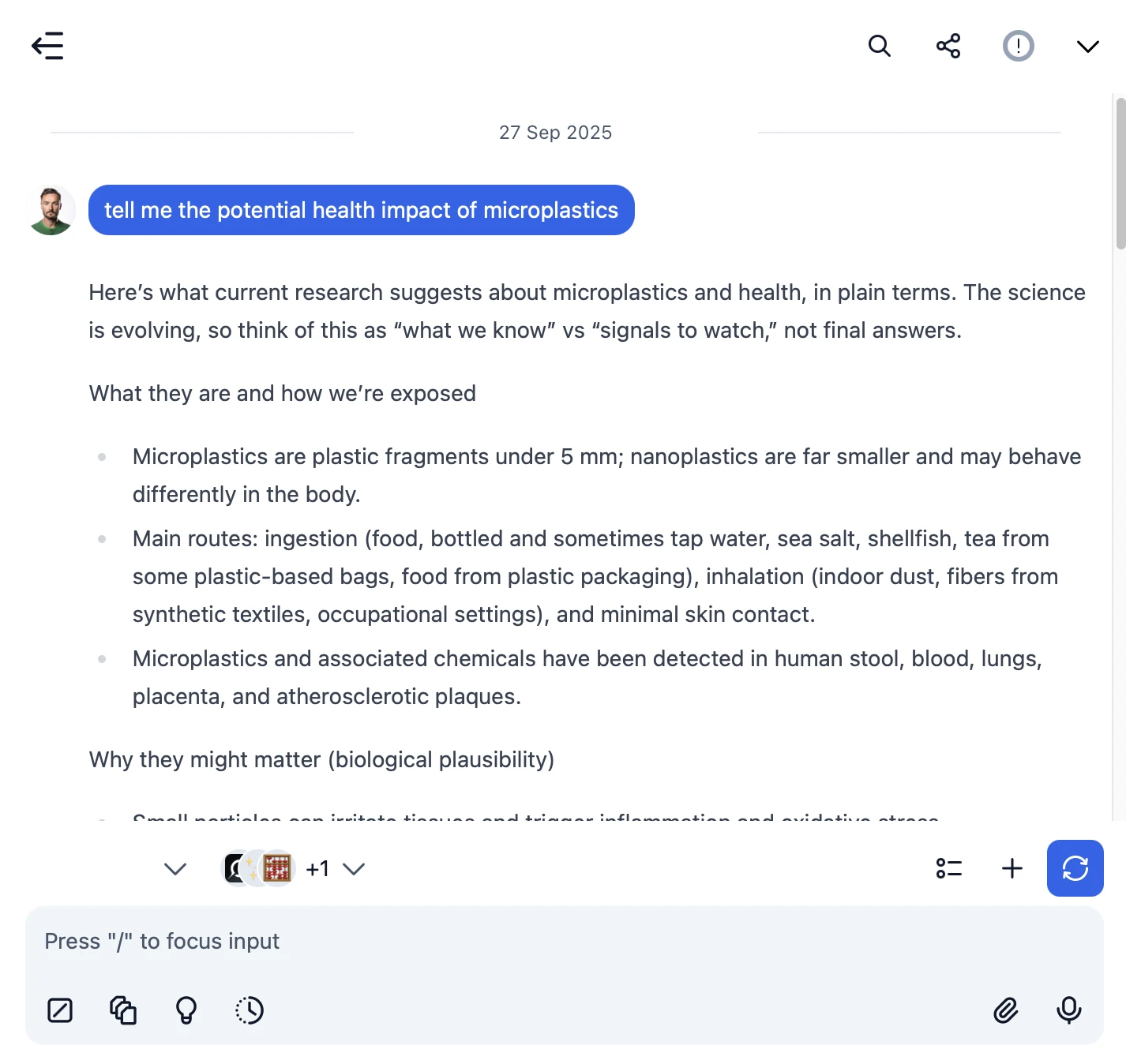
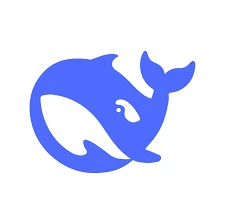 deepseek-chat
deepseek-chat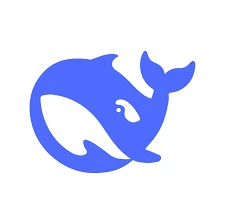
- Use specific, detailed prompts for better responses (How to use Prompt Library)
- Create AI agents with custom instructions for repeated tasks (How to create AI Agents)
- Use plugins to extend DeepSeek capabilities (How to use plugins)
- Upload documents and images directly to chat for AI analysis and discussion (Chat with documents)
4. Monitor Your AI Usage and Costs
One of the biggest advantages of using API keys with TypingMind is cost transparency and control. Unlike fixed subscriptions, you pay only for what you actually use. Visit https://platform.deepseek.com/usage to monitor your DeepSeek API usage and set spending limits.
- Use less expensive models for simple tasks
- Keep prompts concise but specific to reduce token usage
- Use TypingMind's prompt caching to reduce repeat costs (How to enable prompt caching)
- Using RAG (retrieval-augmented generation) for large documents to reduce repeat costs (How to use RAG)