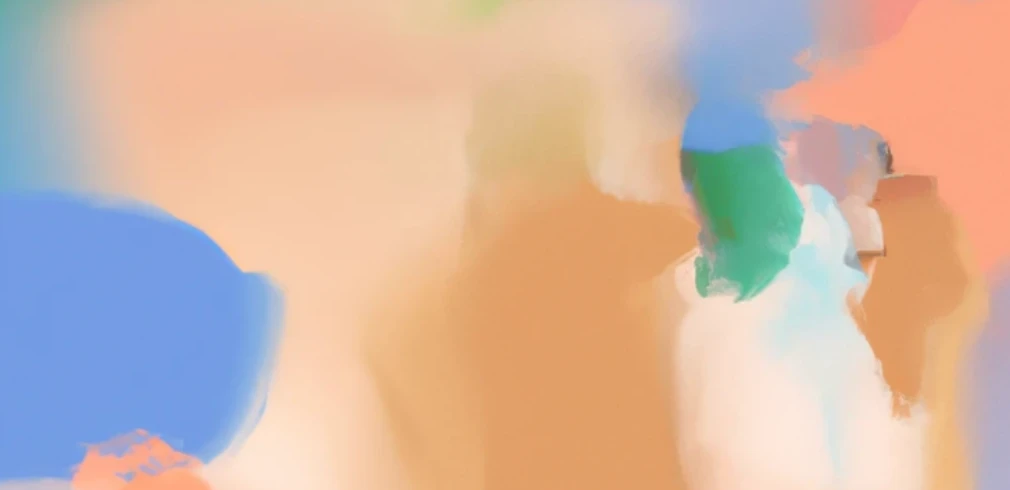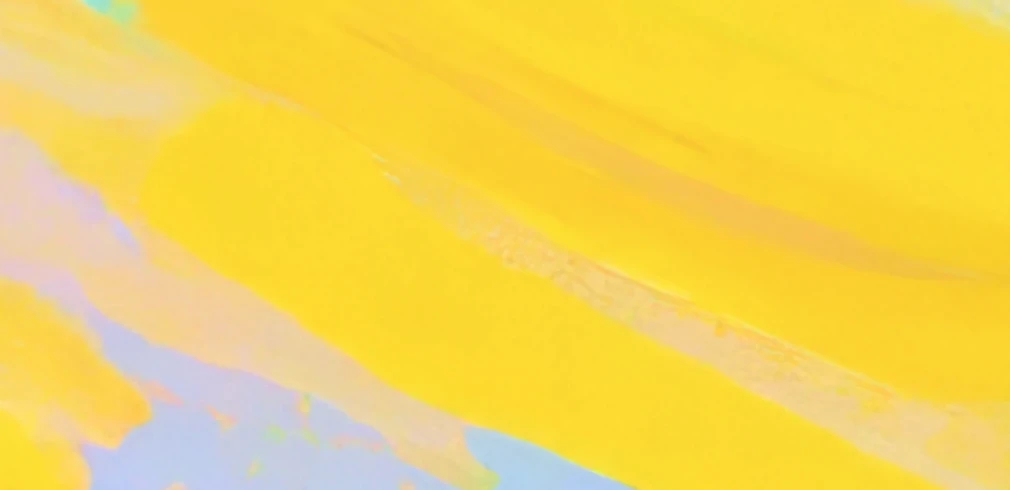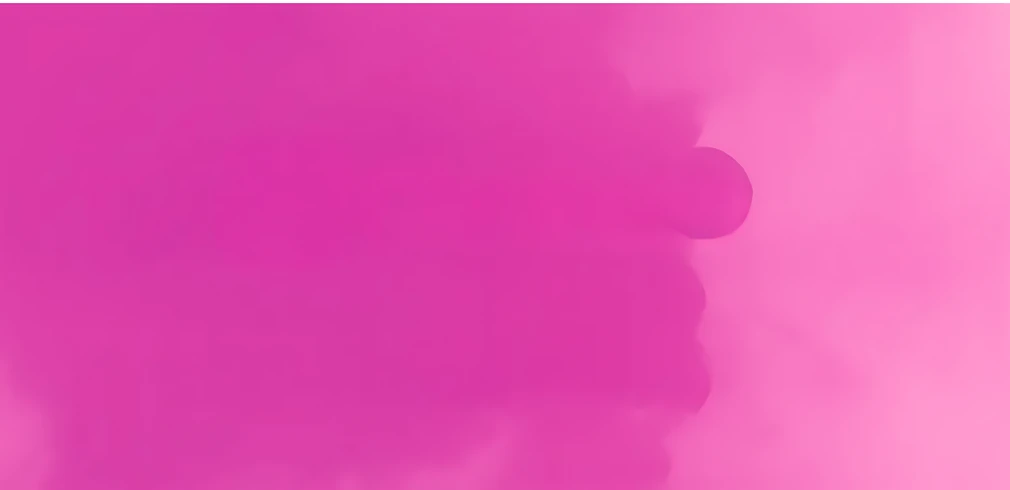How to use OpenRouter API Key for AI chat
 OpenRouter
OpenRouterAbout OpenRouter
OpenRouter is a unified API gateway that provides access to 400+ AI models from 50+ providers through a single OpenAI-compatible endpoint, eliminating vendor lock-in and simplifying multi-model integration.
Key features include automatic fallbacks (seamlessly switching to backup models if primary fails), smart model routing with :floor (cheapest) and :nitro (fastest) options, standardized API normalization across all providers, and multi-modal support for text and images.
OpenRouter uses pass-through pricing at exact provider rates plus a 5% platform fee (5.5% on credits), offers 13+ free models with daily limits, consolidated analytics dashboards, and enterprise-grade privacy controls with no code changes needed to switch between models like GPT-4, Claude, Gemini, Llama, and DeepSeek.
Step by step guide to use OpenRouter API Key to chat with AI
1. Get Your OpenRouter API Key
First, you'll need to obtain an API key from OpenRouter. This key allows you to access their AI models directly and pay only for what you use.
- Visit OpenRouter's API console
- Sign up or log in to your account
- Navigate to the API keys section
- Generate a new API key (copy it immediately as some providers only show it once)
- Save your API key in a secure password manager or encrypted note
2. Connect Your OpenRouter API Key on TypingMind
Once you have your OpenRouter API key, connecting it to TypingMind to chat with AI is straightforward:
Method 1: Direct Import (Recommended)
- Open TypingMind in your browser
- Click the "Settings" icon (gear symbol)
- Navigate to "Manage Models" section
- Click "Add Custom Model"
- Select "Import OpenRouter" from the options
- Enter your OpenRouter API key from Step 1
- Click "Check API Key" to verify the connection
- Choose which models you want to add from the list (you can add multiple at once)
- Click "Import Models" to complete the setup
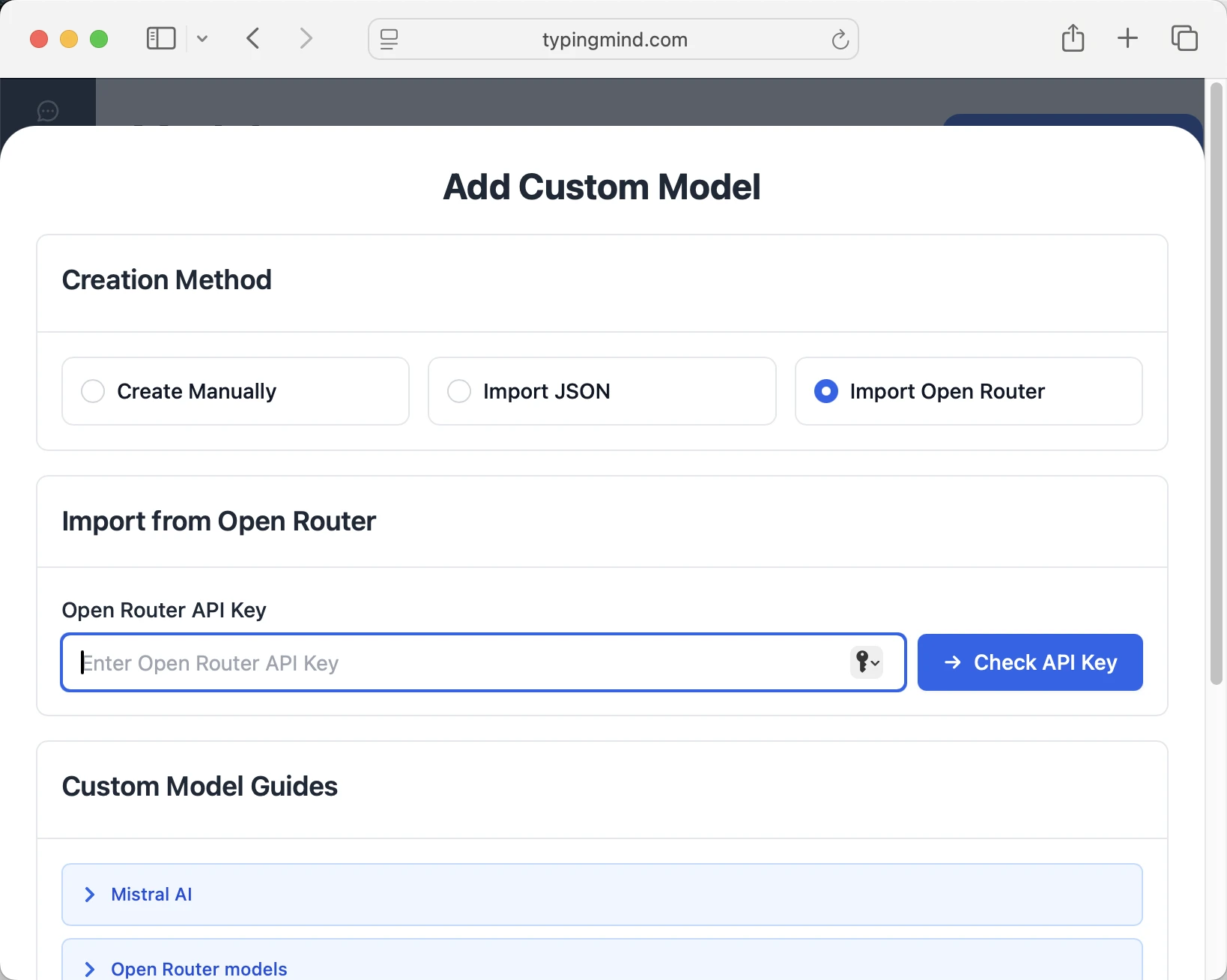
Method 2: Manual Custom Model Setup
- Open TypingMind in your browser
- Click the "Settings" icon (gear symbol)
- Navigate to "Models" section
- Click "Add Custom Model"
- Fill in the model information:Name:
openai/gpt-5 via OpenRouter(or your preferred name)Endpoint:https://openrouter.ai/api/v1/chat/completionsModel ID:openai/gpt-5for example (check OpenRouter model list)Context Length: Enter the model's context window (e.g., 32000 for openai/gpt-5) openai/gpt-5https://openrouter.ai/api/v1/chat/completionsopenai/gpt-5 via OpenRouterhttps://www.typingmind.com/model-logo.webp32000
openai/gpt-5https://openrouter.ai/api/v1/chat/completionsopenai/gpt-5 via OpenRouterhttps://www.typingmind.com/model-logo.webp32000 - Add custom headers by clicking "Add Custom Headers" in the Advanced Settings section:Authorization:
Bearer <OPENROUTER_API_KEY>:X-Title:typingmind.comHTTP-Referer:https://www.typingmind.com - Enable "Support Plugins (via OpenAI Functions)" if the model supports the "functions" or "tool_calls" parameter, or enable "Support OpenAI Vision" if the model supports vision.
- Click "Test" to verify the configuration
- If you see "Nice, the endpoint is working!", click "Add Model"
3. Start Chatting with OpenRouter models
Now you can start chatting with OpenRouter models through TypingMind:
- Select your preferred OpenRouter model from the model dropdown menu
- Start typing your message in the chat input
- Enjoy faster responses and better features than the official interface
- Switch between different AI models as needed
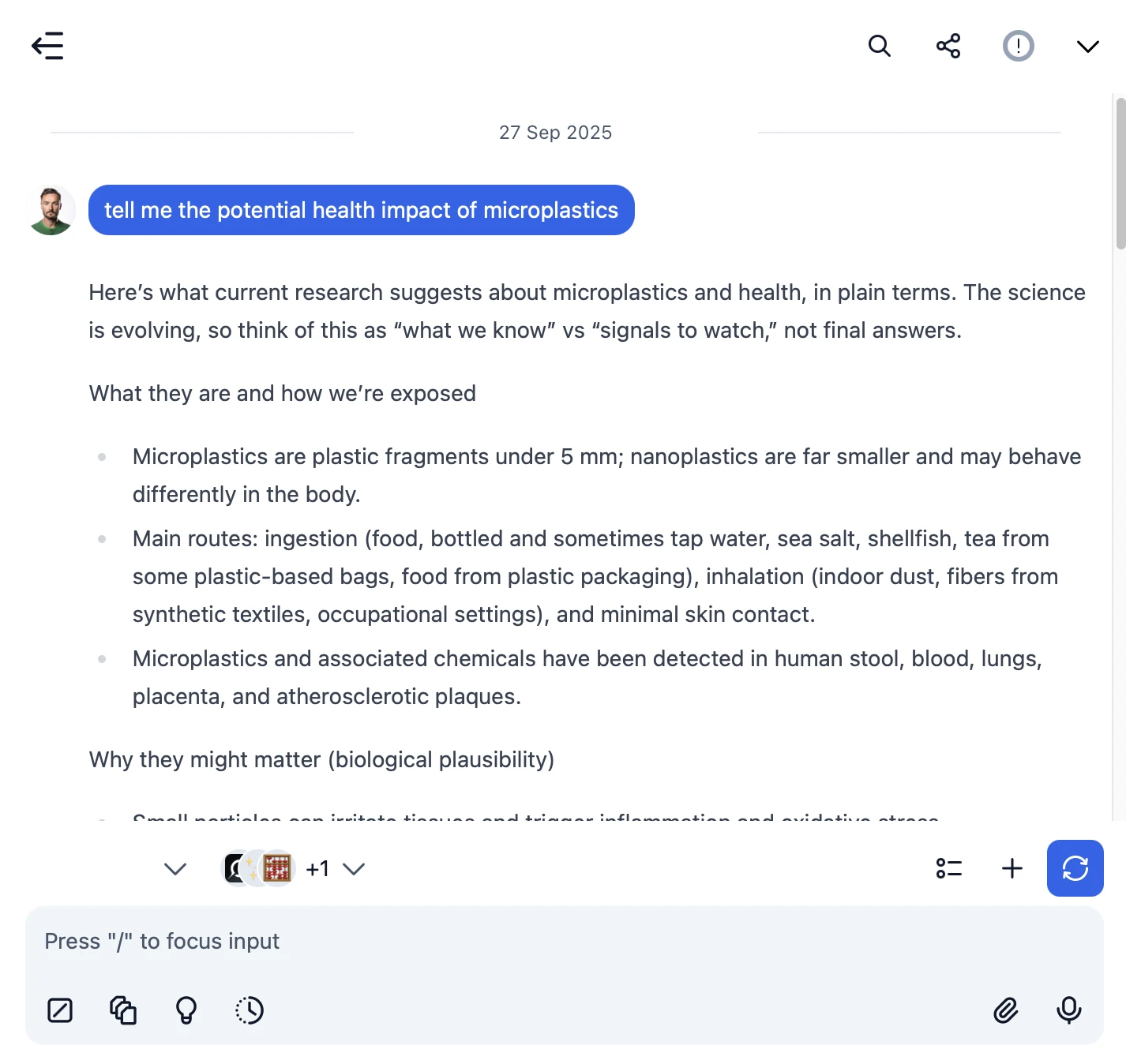
 openai/gpt-5
openai/gpt-5
- Use specific, detailed prompts for better responses (How to use Prompt Library)
- Create AI agents with custom instructions for repeated tasks (How to create AI Agents)
- Use plugins to extend OpenRouter capabilities (How to use plugins)
- Upload documents and images directly to chat for AI analysis and discussion (Chat with documents)
4. Monitor Your AI Usage and Costs
One of the biggest advantages of using API keys with TypingMind is cost transparency and control. Unlike fixed subscriptions, you pay only for what you actually use. Visit https://openrouter.ai/settings/credits to monitor your OpenRouter API usage and set spending limits.
- Use less expensive models for simple tasks
- Keep prompts concise but specific to reduce token usage
- Use TypingMind's prompt caching to reduce repeat costs (How to enable prompt caching)
- Using RAG (retrieval-augmented generation) for large documents to reduce repeat costs (How to use RAG)