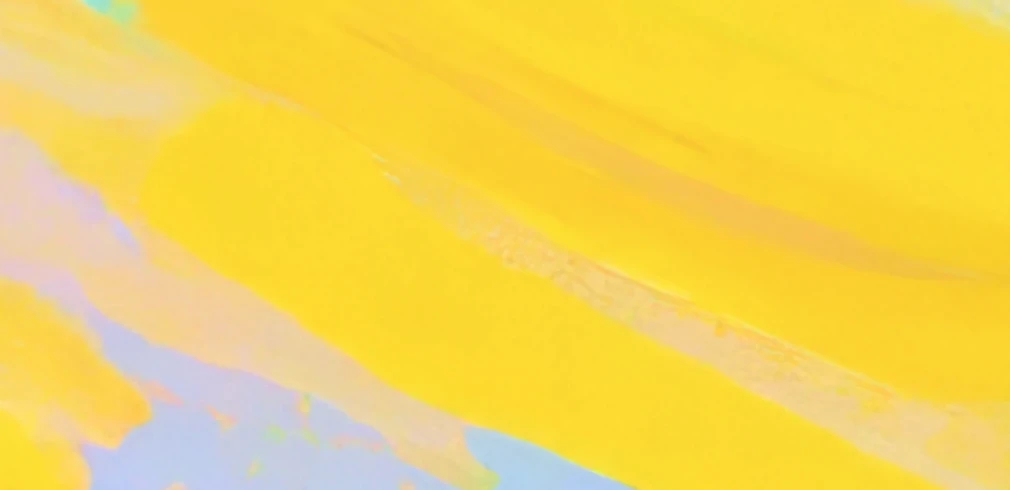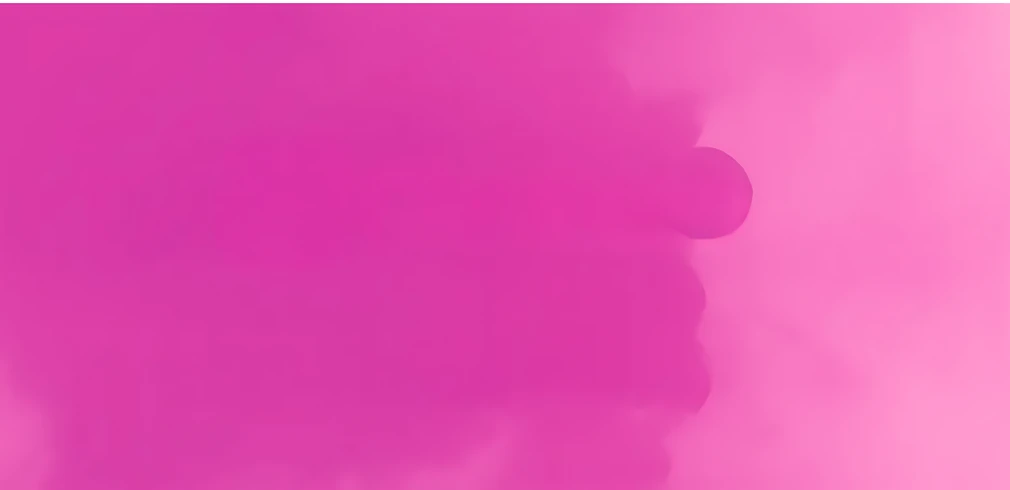How to use Google API Key for AI chat

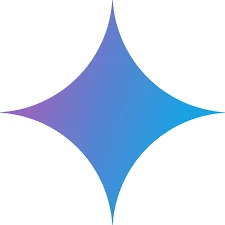 Google Gemini
Google GeminiAbout Google Gemini
Google Gemini is Google DeepMind's advanced multimodal AI platform designed for the "agentic era," with the latest Gemini 2.5 family of models released in 2025 featuring breakthrough thinking and reasoning capabilities.
The current lineup includes Gemini 2.5 Deep Think (most advanced reasoning model using parallel multi-agent reasoning for complex math and coding), Gemini 2.5 Pro (flagship thinking model with enhanced performance and 1M token context window), Gemini 2.5 Flash (fastest thinking model balancing speed and intelligence), and Gemini 2.5 Flash-Lite (optimized for cost-effective deployment).
Key features include native tool use, multimodal understanding (text, images, audio, video), code execution integration, Google Search connectivity, reinforcement learning-enhanced reasoning, and the ability to think through responses before answering for improved accuracy.
Step by step guide to use Google API Key to chat with AI
1. Get Your Google API Key
First, you'll need to obtain an API key from Google. This key allows you to access their AI models directly and pay only for what you use.
- Visit Google's API console
- Sign up or log in to your account
- Navigate to the API keys section
- Generate a new API key (copy it immediately as some providers only show it once)
- Save your API key in a secure password manager or encrypted note
2. Connect Your Google API Key on TypingMind
Once you have your Google API key, connecting it to TypingMind to chat with AI is straightforward:
- Open TypingMind in your browser
- Click the "Settings" icon (gear symbol)
- Navigate to "Models" section
- Click "Add Custom Model"
- Fill in the model information:Name:
gemini-2.5-flash-preview-05-20 via Google(or your preferred name)Endpoint:https://generativelanguage.googleapis.com/v1beta/modelsModel ID:gemini-2.5-flash-preview-05-20Context Length: Enter the model's context window (e.g., 32000 for gemini-2.5-flash-preview-05-20)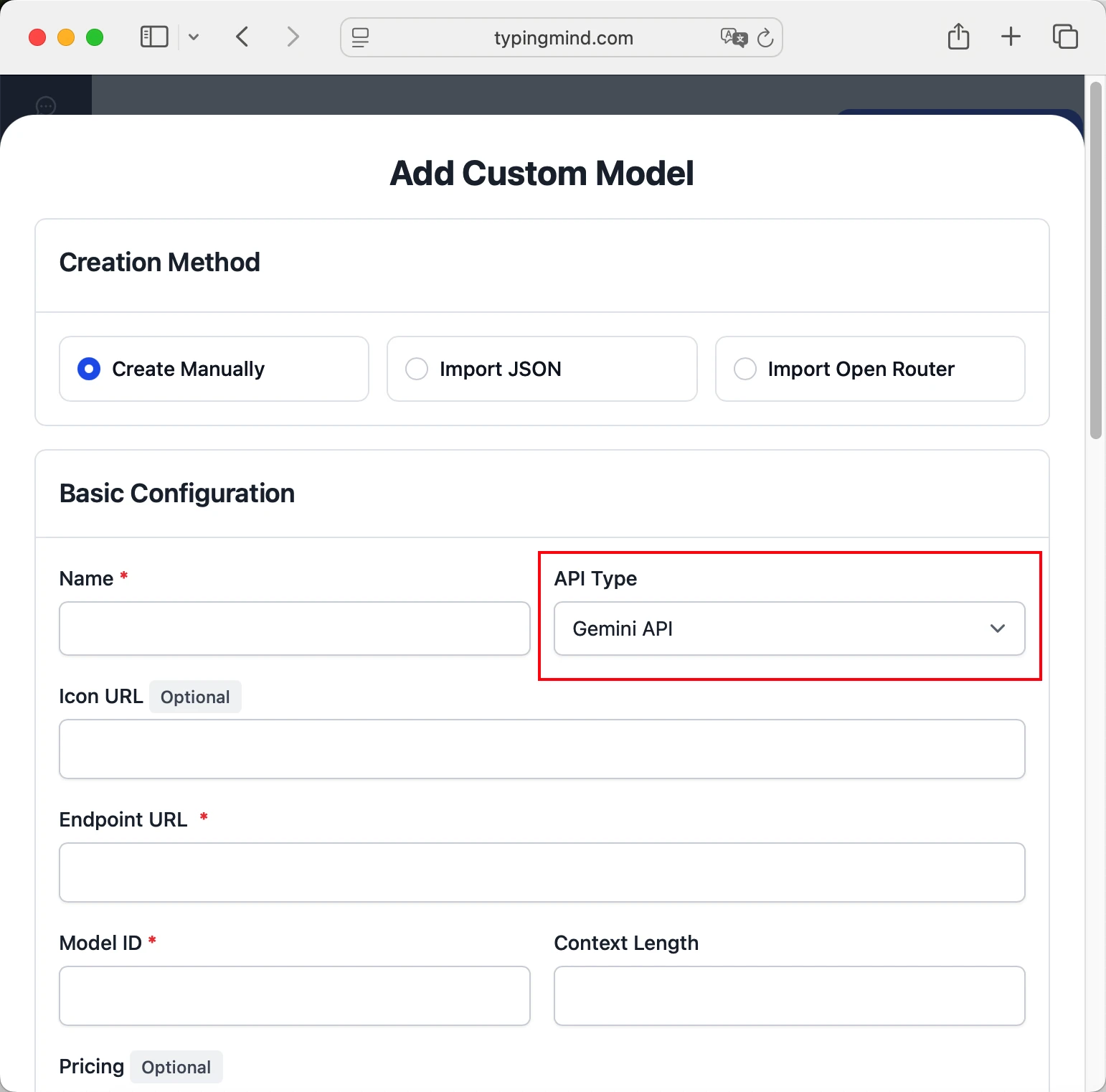 gemini-2.5-flash-preview-05-20https://generativelanguage.googleapis.com/v1beta/modelsgemini-2.5-flash-preview-05-20 via Googlehttps://www.typingmind.com/model-logo.webp32000
gemini-2.5-flash-preview-05-20https://generativelanguage.googleapis.com/v1beta/modelsgemini-2.5-flash-preview-05-20 via Googlehttps://www.typingmind.com/model-logo.webp32000 - Add custom headers by clicking "Add Custom Headers" in the Advanced Settings section:x-goog-api-key:
<GEMINI_API_KEY>:X-Title:typingmind.comHTTP-Referer:https://www.typingmind.com - Enable "Support Plugins (via OpenAI Functions)" if the model supports the "functions" or "tool_calls" parameter, or enable "Support OpenAI Vision" if the model supports vision.
- Click "Test" to verify the configuration
- If you see "Nice, the endpoint is working!", click "Add Model"
3. Start Chatting with Google models
Now you can start chatting with Google Gemini models through TypingMind:
- Select your preferred Google model from the model dropdown menu
- Start typing your message in the chat input
- Enjoy faster responses and better features than the official interface
- Switch between different AI models as needed
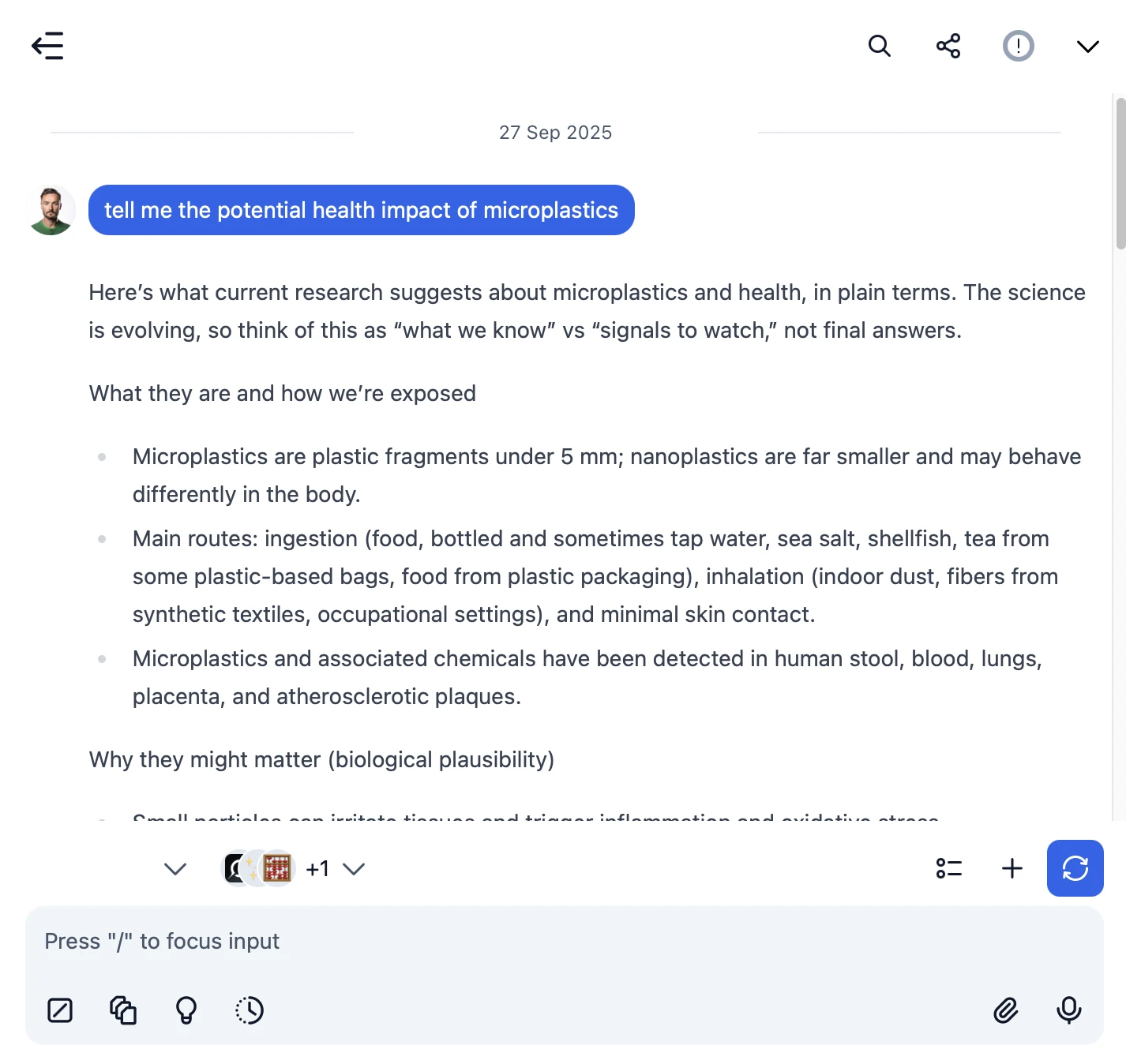
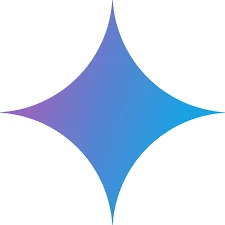 gemini-2.5-flash-preview-05-20
gemini-2.5-flash-preview-05-20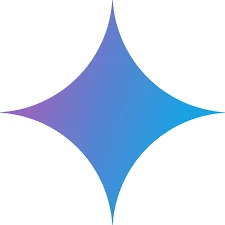
- Use specific, detailed prompts for better responses (How to use Prompt Library)
- Create AI agents with custom instructions for repeated tasks (How to create AI Agents)
- Use plugins to extend Google capabilities (How to use plugins)
- Upload documents and images directly to chat for AI analysis and discussion (Chat with documents)
4. Monitor Your AI Usage and Costs
One of the biggest advantages of using API keys with TypingMind is cost transparency and control. Unlike fixed subscriptions, you pay only for what you actually use. Visit https://aistudio.google.com/usage to monitor your Google API usage and set spending limits.
| Feature | Google Subscription Plans | Using Google API Keys |
|---|---|---|
| Cost Structure | ❌ Fixed monthly fee Pay even if you don't use it Google AI Pro (formerly Gemini Advanced):$19.99/month Google AI Ultra:$249.99/month | ✅ Pay only for actual usage $0 when you don't use it |
| Usage Limits | ❌ Hard daily/hourly caps You have to wait for the next period to use it again | ✅ Unlimited usage No limits. Only limited by your budget |
| Model Access | ❌ Platform decides available models Old models get discontinued | ✅ Access to all API models Including older & specialized versions |
- Use less expensive models for simple tasks
- Keep prompts concise but specific to reduce token usage
- Use TypingMind's prompt caching to reduce repeat costs (How to enable prompt caching)
- Using RAG (retrieval-augmented generation) for large documents to reduce repeat costs (How to use RAG)