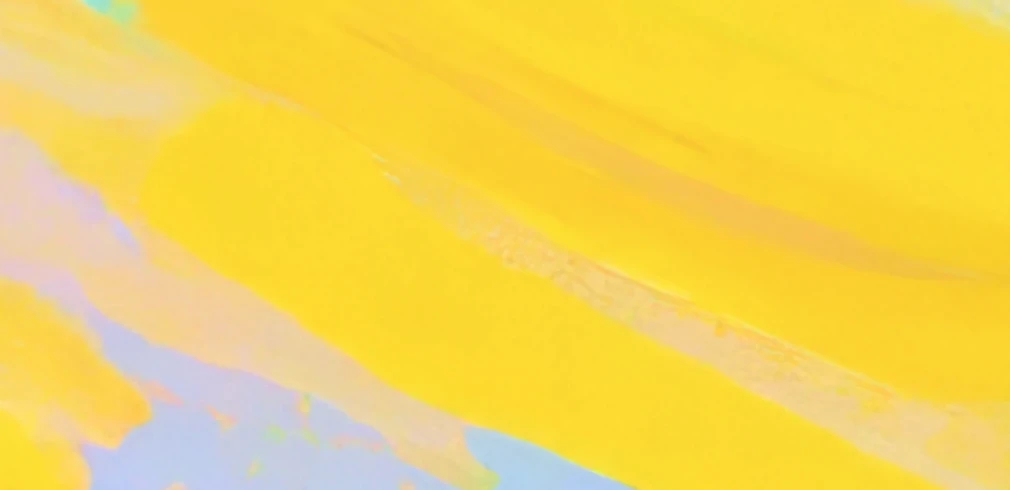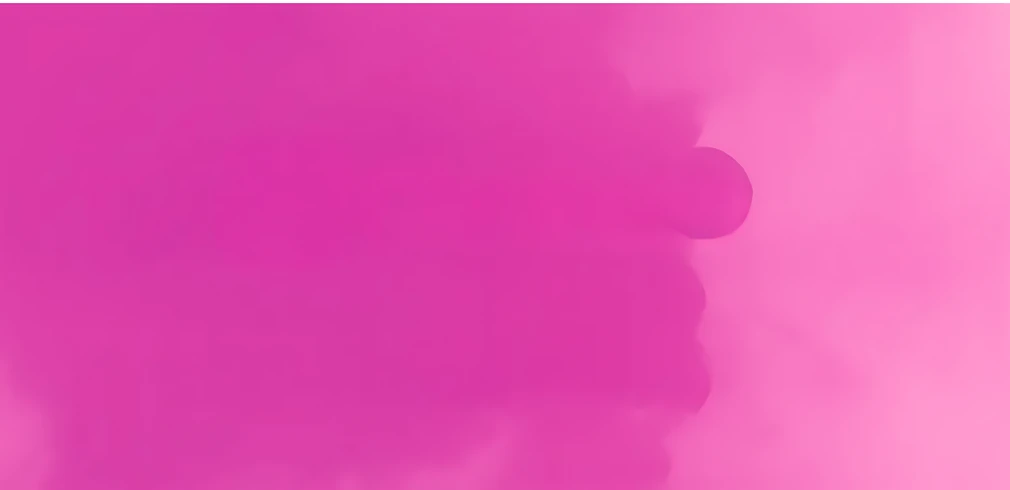How to use Jina AI API Key for AI chat
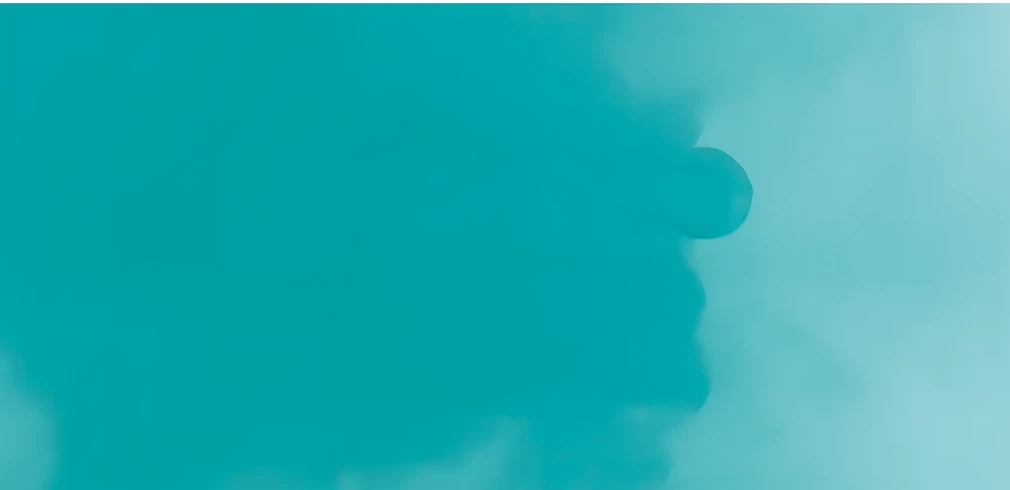
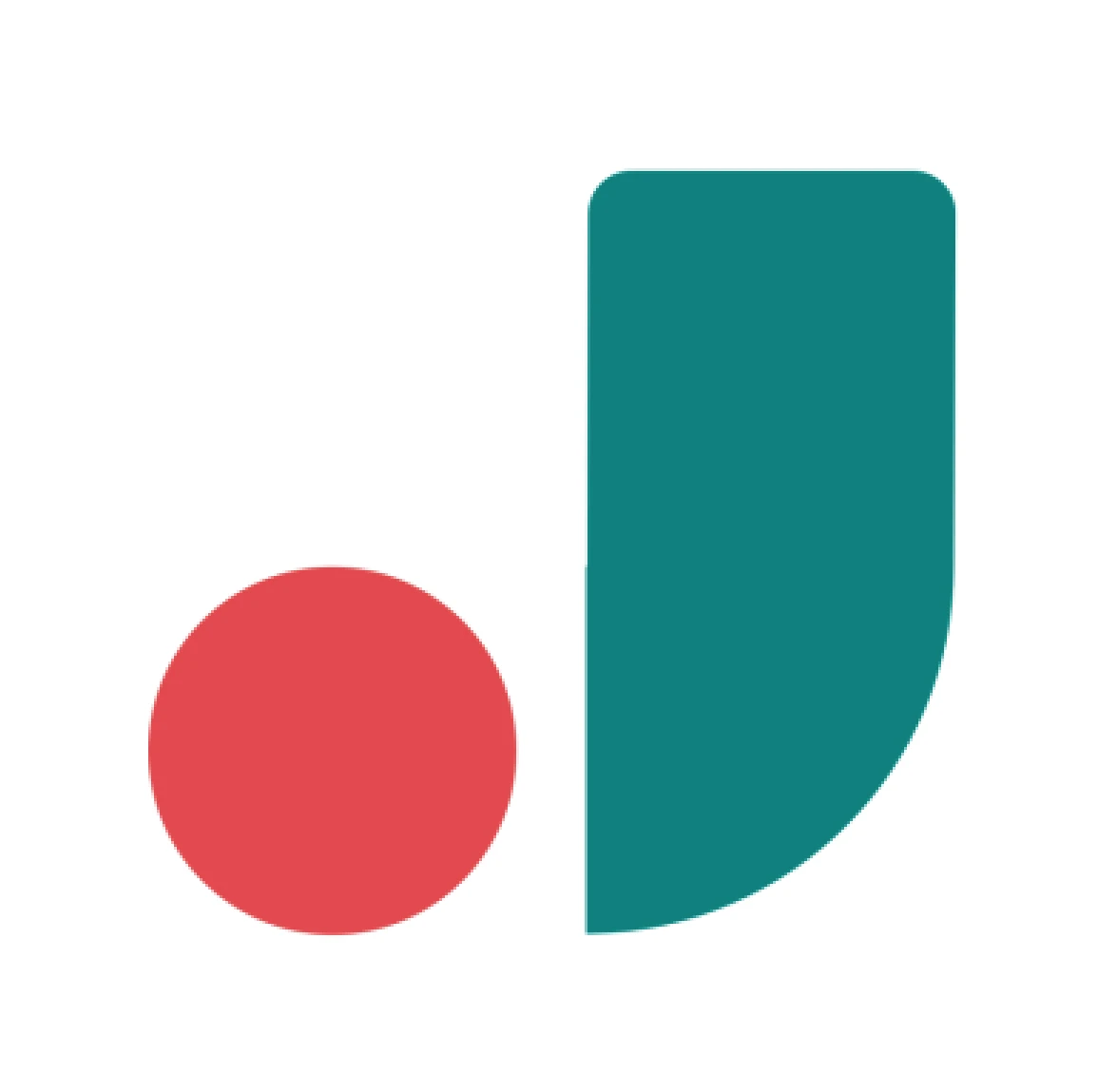 Jina AI
Jina AIAbout Jina AI
Jina AI is a specialized AI platform providing best-in-class search infrastructure through embeddings, rerankers, web readers, and small language models for multilingual and multimodal data.
Key offerings include jina-embeddings-v3 (570M parameter model supporting 89 languages with 8K token context and task-specific LoRA adapters for retrieval, clustering, and classification), jina-embeddings-v4 (3.8B parameter multimodal model unifying text and images), Reader API (converts any URL to LLM-ready Markdown using ReaderLM-v2), Reranker API (improves search result accuracy), and DeepSearch (comprehensive search agent combining web search, reading, and reasoning with OpenAI-compatible API).
The platform features FlashAttention 2 optimization, 1024-dimensional embeddings, late-chunking for better snippet selection, and integration with popular frameworks, making it ideal for RAG systems and semantic search applications.
Step by step guide to use Jina AI API Key to chat with AI
1. Get Your Jina AI API Key
First, you'll need to obtain an API key from Jina AI. This key allows you to access their AI models directly and pay only for what you use.
- Visit Jina AI's API console
- Sign up or log in to your account
- Navigate to the API keys section
- Generate a new API key (copy it immediately as some providers only show it once)
- Save your API key in a secure password manager or encrypted note
2. Connect Your Jina AI API Key on TypingMind
Once you have your Jina AI API key, connecting it to TypingMind to chat with AI is straightforward:
- Open TypingMind in your browser
- Click the "Settings" icon (gear symbol)
- Navigate to "Models" section
- Click "Add Custom Model"
- Fill in the model information:Name:
jina-deepsearch-v1 via Jina AI(or your preferred name)Endpoint:https://deepsearch.jina.ai/v1/chat/completionsModel ID:jina-deepsearch-v1for example (check Jina AI model list)Context Length: Enter the model's context window (e.g., 32000 for jina-deepsearch-v1) jina-deepsearch-v1https://deepsearch.jina.ai/v1/chat/completionsjina-deepsearch-v1 via Jina AIhttps://www.typingmind.com/model-logo.webp32000
jina-deepsearch-v1https://deepsearch.jina.ai/v1/chat/completionsjina-deepsearch-v1 via Jina AIhttps://www.typingmind.com/model-logo.webp32000 - Add custom headers by clicking "Add Custom Headers" in the Advanced Settings section:Authorization:
Bearer <JINA_API_KEY>:X-Title:typingmind.comHTTP-Referer:https://www.typingmind.com - Enable "Support Plugins (via OpenAI Functions)" if the model supports the "functions" or "tool_calls" parameter, or enable "Support OpenAI Vision" if the model supports vision.
- Click "Test" to verify the configuration
- If you see "Nice, the endpoint is working!", click "Add Model"
3. Start Chatting with Jina AI models
Now you can start chatting with Jina AI models through TypingMind:
- Select your preferred Jina AI model from the model dropdown menu
- Start typing your message in the chat input
- Enjoy faster responses and better features than the official interface
- Switch between different AI models as needed
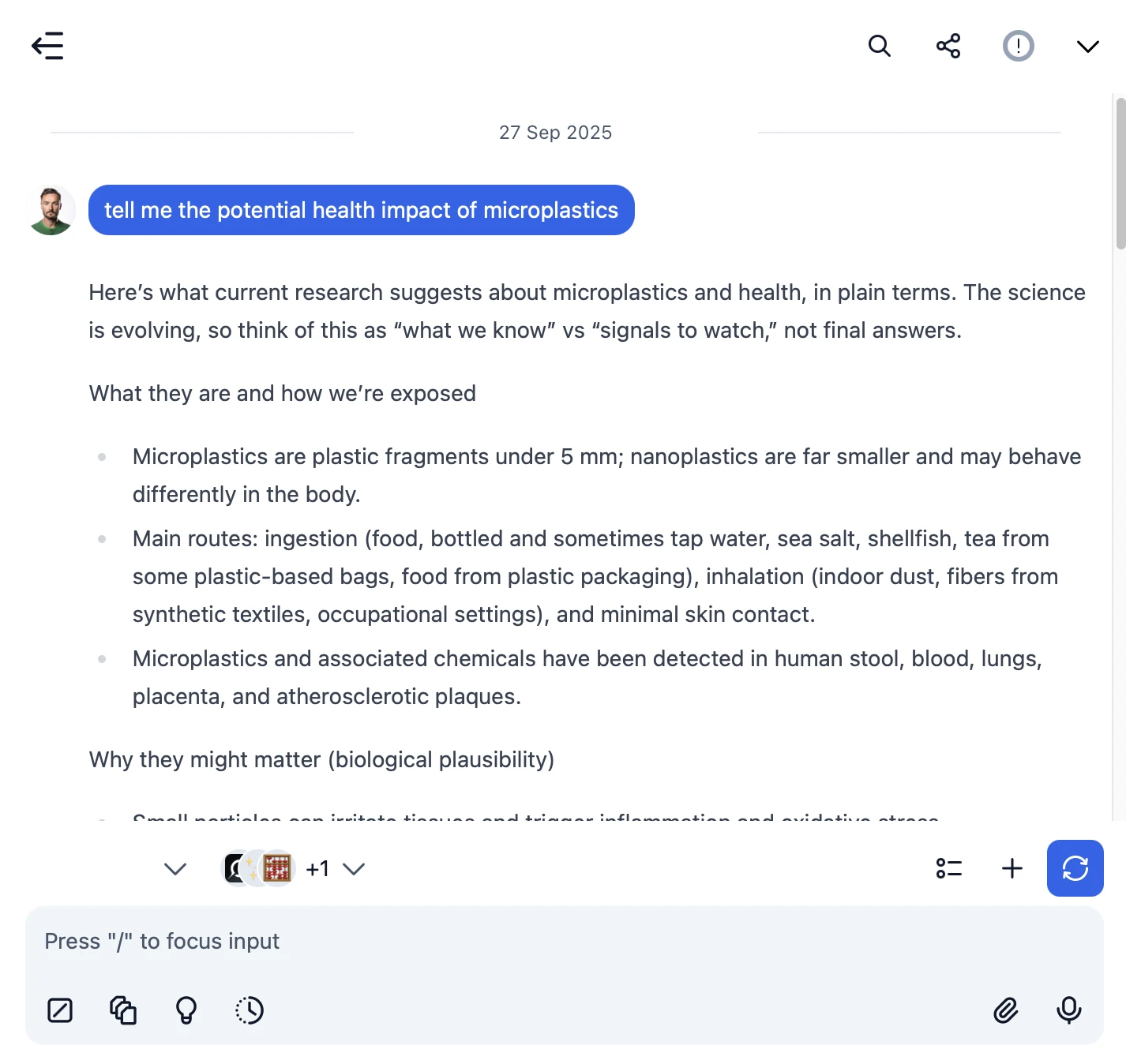
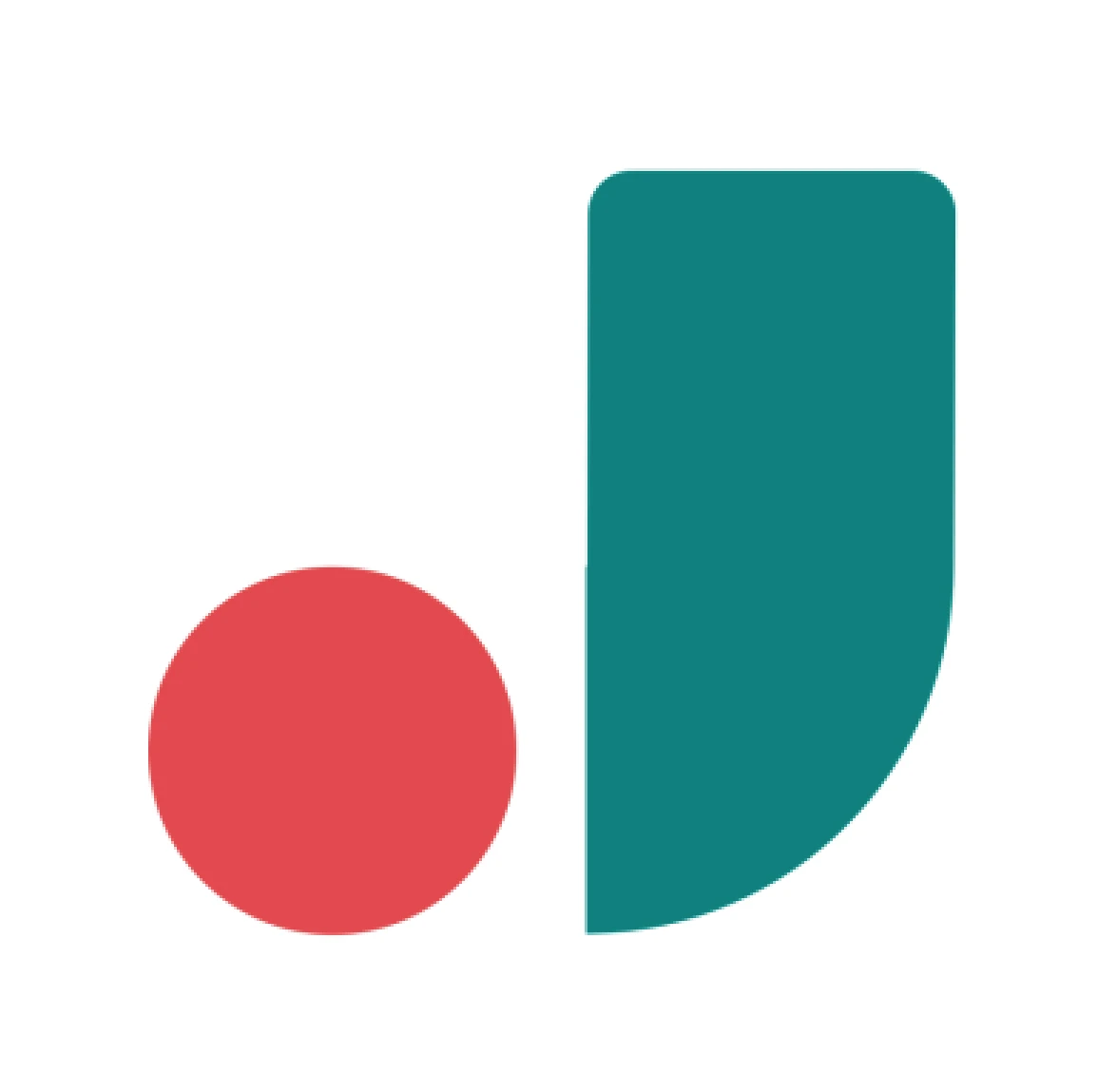 jina-deepsearch-v1
jina-deepsearch-v1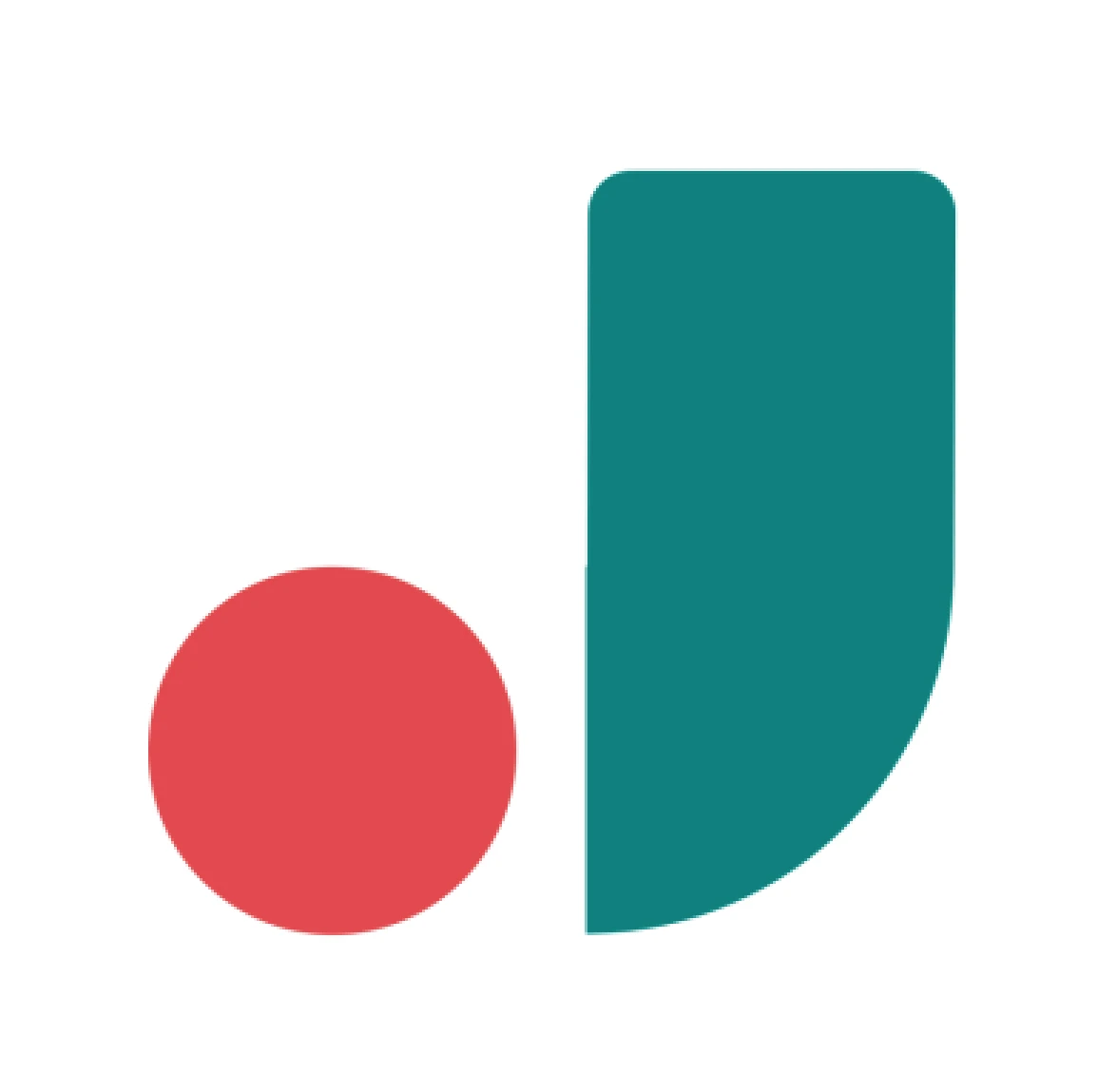
- Use specific, detailed prompts for better responses (How to use Prompt Library)
- Create AI agents with custom instructions for repeated tasks (How to create AI Agents)
- Use plugins to extend Jina AI capabilities (How to use plugins)
- Upload documents and images directly to chat for AI analysis and discussion (Chat with documents)
4. Monitor Your AI Usage and Costs
One of the biggest advantages of using API keys with TypingMind is cost transparency and control. Unlike fixed subscriptions, you pay only for what you actually use. Visit https://jina.ai/api-dashboard/key-manager to monitor your Jina AI API usage and set spending limits.
- Use less expensive models for simple tasks
- Keep prompts concise but specific to reduce token usage
- Use TypingMind's prompt caching to reduce repeat costs (How to enable prompt caching)
- Using RAG (retrieval-augmented generation) for large documents to reduce repeat costs (How to use RAG)