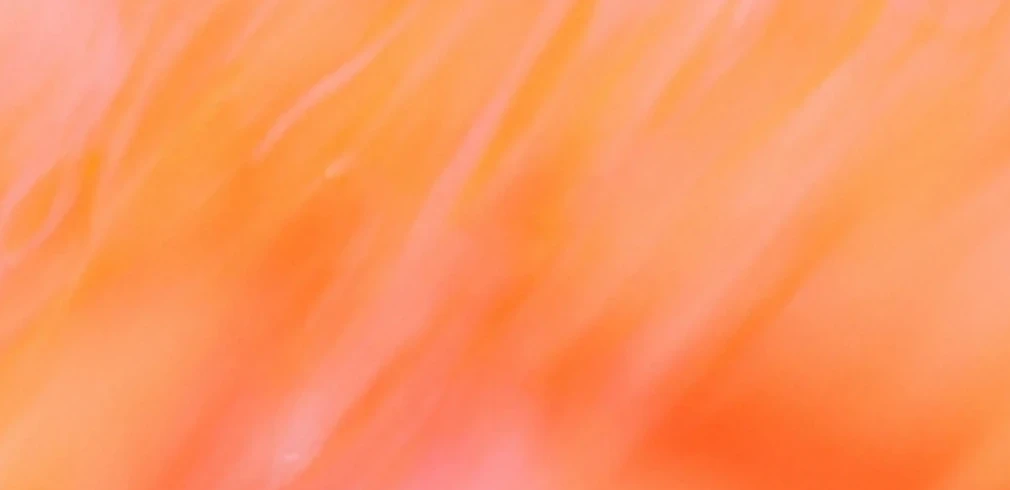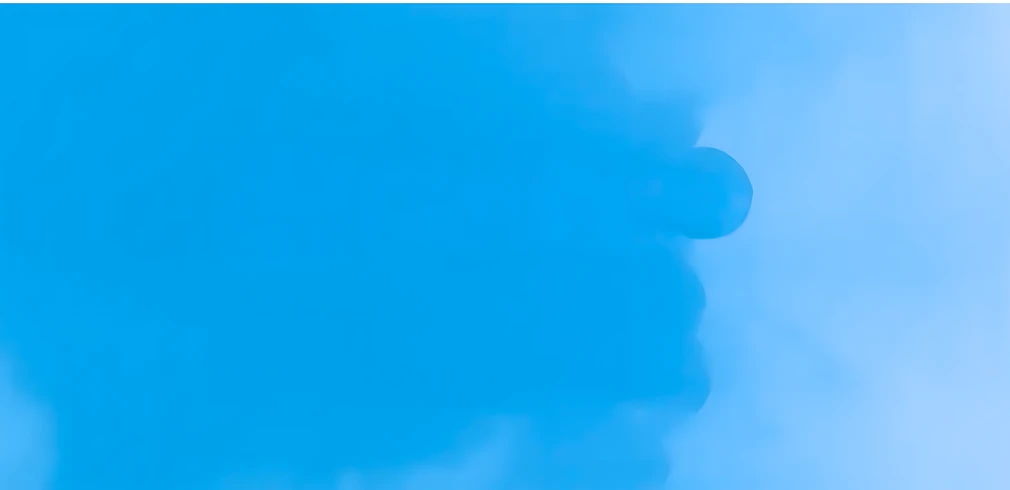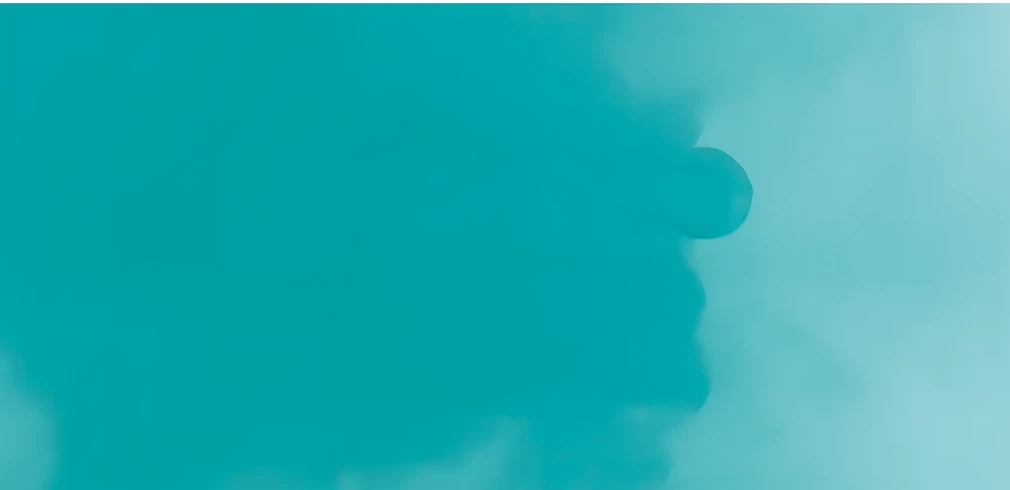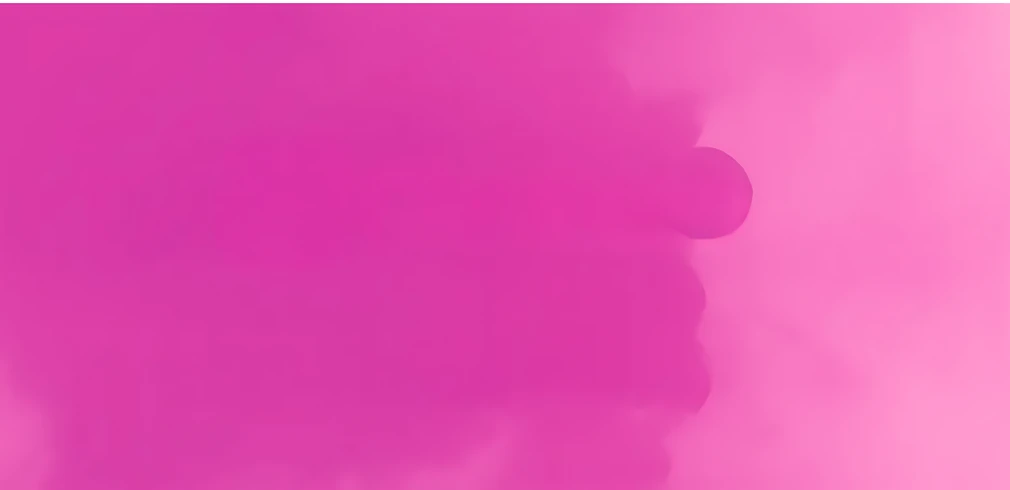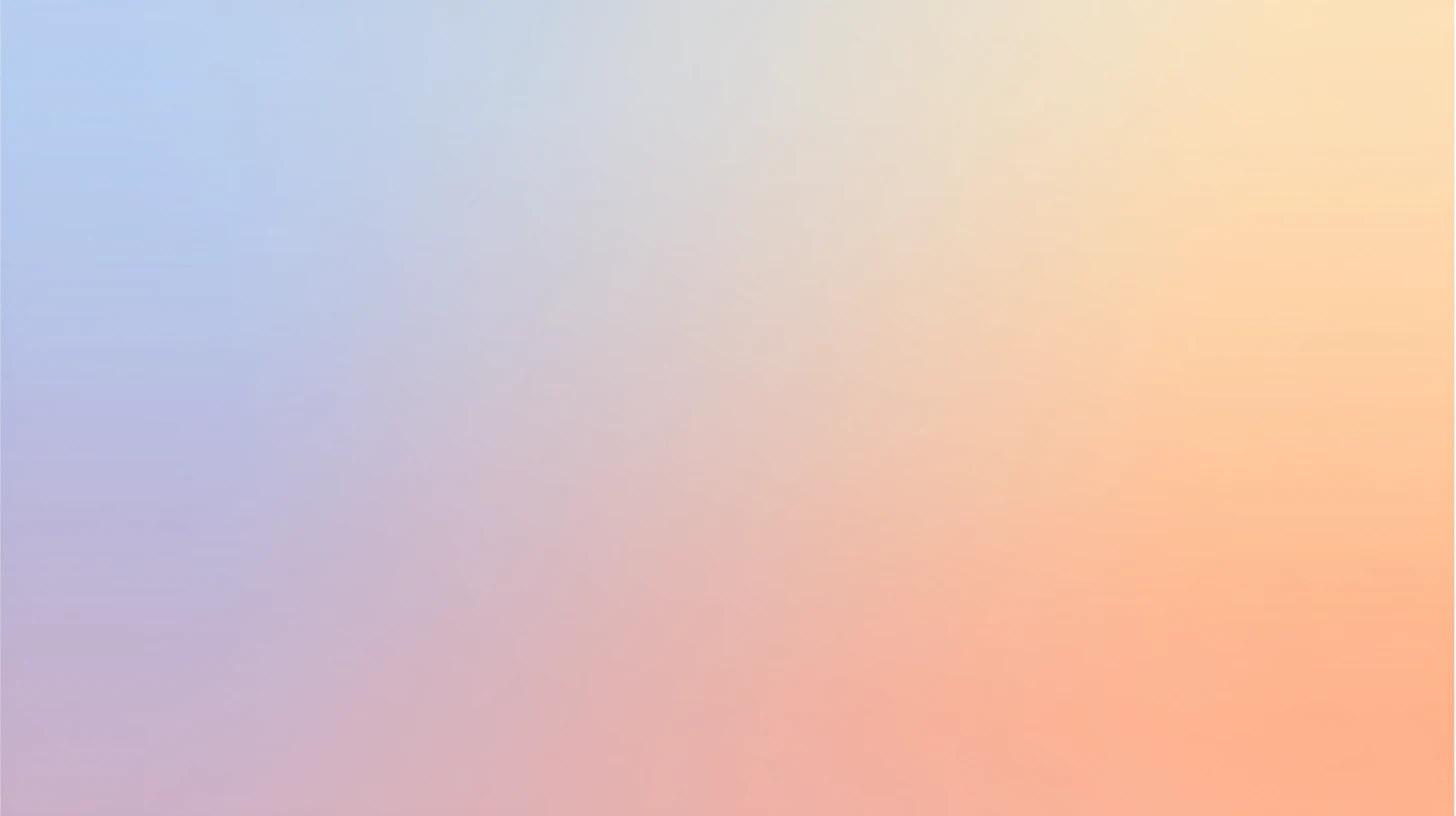Access and Use OpenAI: GPT-5 Pro via OpenRouter using API Key
Access and Use gpt-5-pro via OpenRouter
GPT-5 Pro is OpenAI’s most advanced model, offering major improvements in reasoning, code quality, and user experience. It is optimized for complex tasks that require step-by-step reasoning, instruction following, and accuracy in high-stakes use cases. It supports test-time routing features and advanced prompt understanding, including user-specified intent like "think hard about this." Improvements include reductions in hallucination, sycophancy, and better performance in coding, writing, and health-related tasks.
OpenAI: GPT-5 Pro Overview
| Full Name | OpenAI: GPT-5 Pro |
| Provider | OpenAI |
| Model ID | openai/gpt-5-pro |
| Release Date | Oct 6, 2025 |
| Context Window | 400,000 tokens |
| Pricing /1M tokens | $0.015 for input $0.12 for output |
| Supported Input Types | image, text, file |
| Supported Parameters | include_reasoningmax_tokensreasoningresponse_formatseedstructured_outputstool_choicetools |
Complete Setup Guide
Create OpenRouter Account
- Visit openrouter.ai
- Click "Sign In" and create an account (free)
- Verify your email address
- You'll receive $1 in free credits to test models
Get Your OpenRouter API Key
- Log in to OpenRouter dashboard
- Go to "API Keys" section in the menu
- Click "Create API Key"
- Give it a name (e.g., "TypingMind")
- Copy your API key (starts with "sk-or-v1-...")
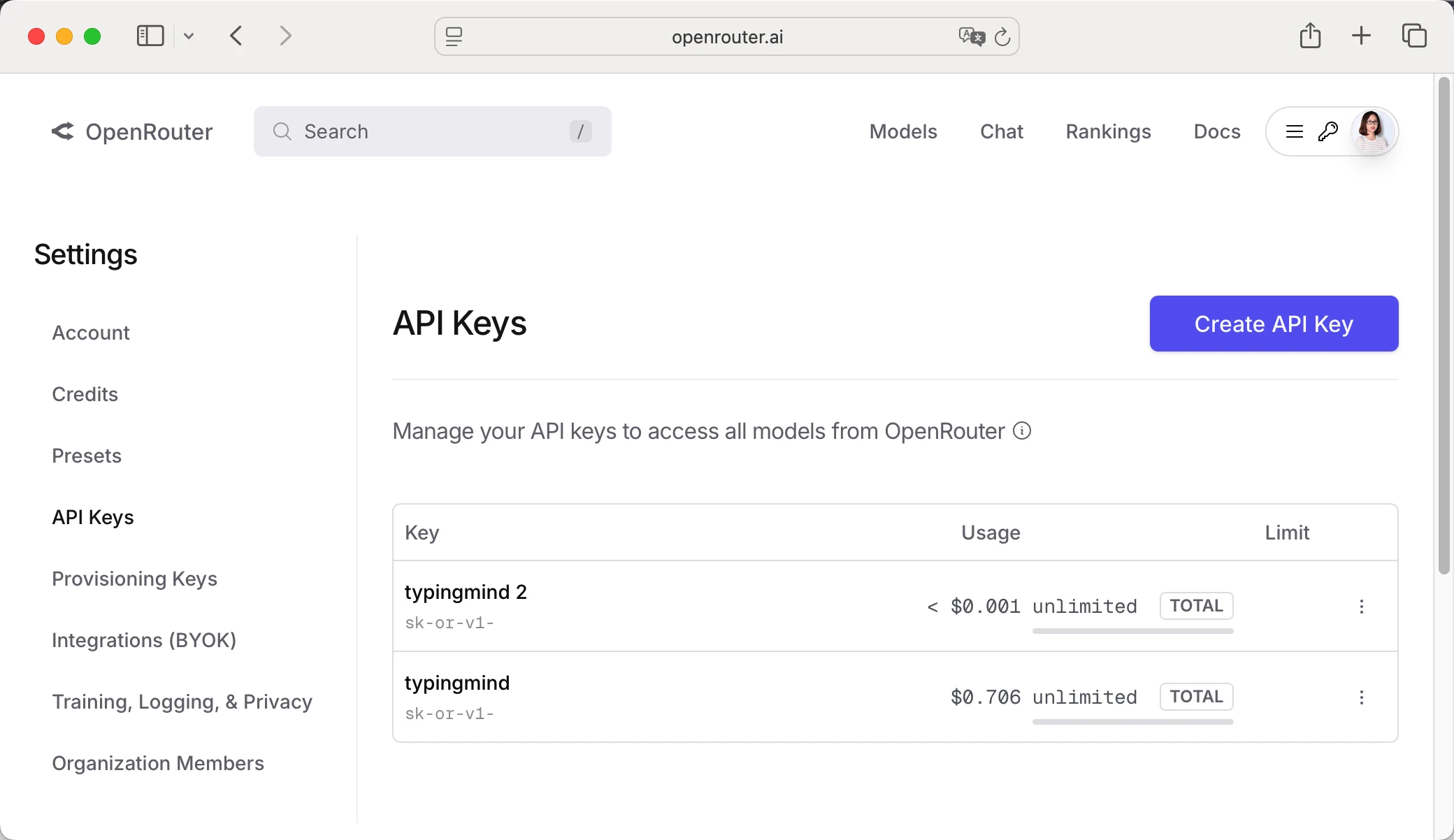
Add Credits to OpenRouter (Optional)
- Go to "Credits" in OpenRouter dashboard
- Click "Add Credits"
- Choose amount ($5 minimum, $20 recommended for testing)
- Complete payment (credit card or crypto)
- Credits never expire!
Configure TypingMind with OpenRouter API Key
Method 1: Direct Import (Recommended)
- Open TypingMind in your browser
- Click the "Settings" icon (gear symbol)
- Navigate to "Manage Models" section
- Click "Add Custom Model"
- Select "Import OpenRouter" from the options
- Enter your OpenRouter API key from Step 1
- Click "Check API Key" to verify the connection
- Choose which models you want to add from the list (you can add multiple at once)
- Click "Import Models" to complete the setup
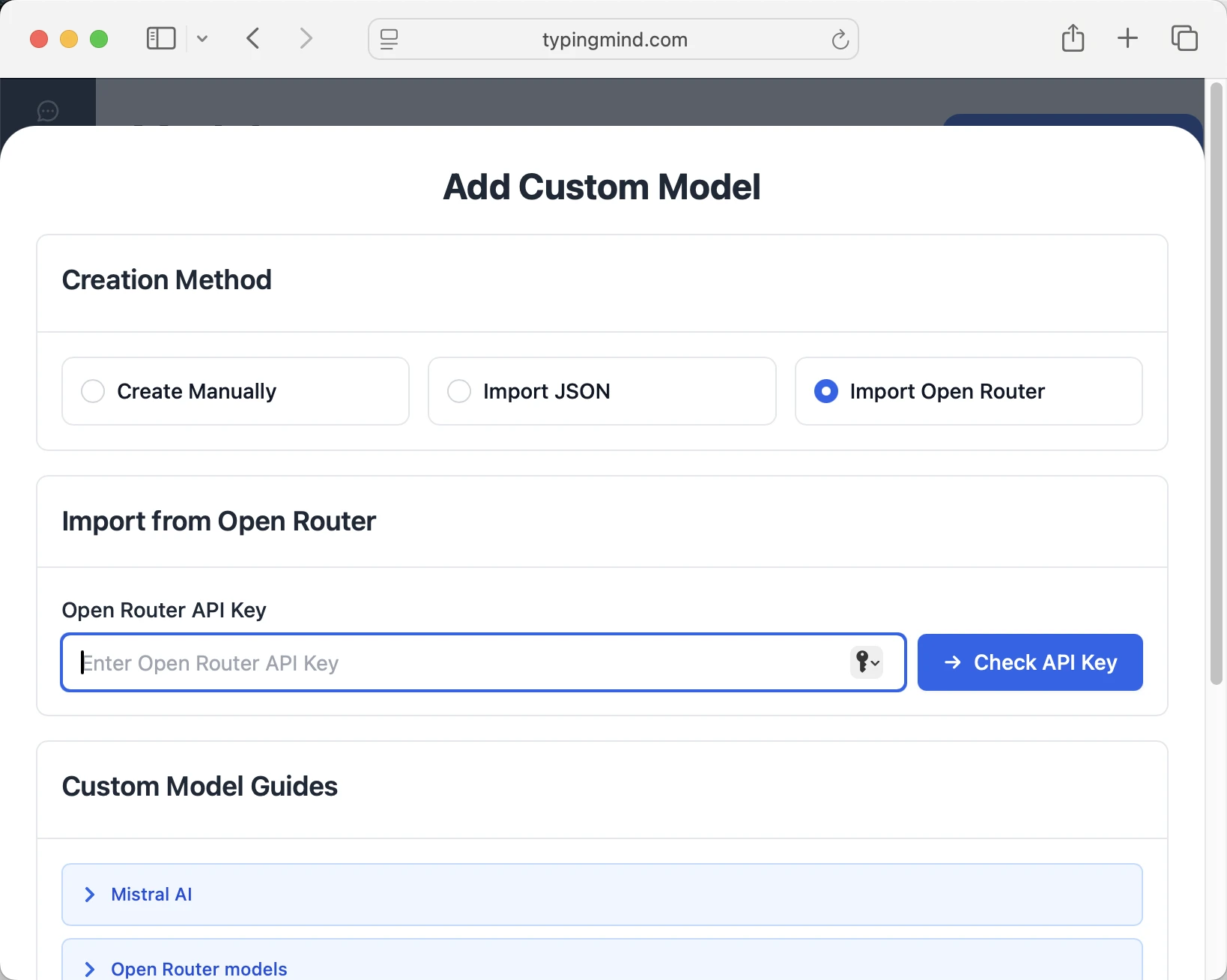
Method 2: Manual Custom Model Setup
- Open TypingMind in your browser
- Click the "Settings" icon (gear symbol)
- Navigate to "Models" section
- Click "Add Custom Model"
- Fill in the model information:Name:
openai/gpt-5-pro via OpenRouter(or your preferred name)Endpoint:https://openrouter.ai/api/v1/chat/completionsModel ID:openai/gpt-5-proContext Length: Enter the model's context window (e.g., 400000 for openai/gpt-5-pro) openai/gpt-5-prohttps://openrouter.ai/api/v1/chat/completionsopenai/gpt-5-pro via OpenRouterhttps://www.typingmind.com/model-logo.webp400000
openai/gpt-5-prohttps://openrouter.ai/api/v1/chat/completionsopenai/gpt-5-pro via OpenRouterhttps://www.typingmind.com/model-logo.webp400000 - Add custom headers by clicking "Add Custom Headers" in the Advanced Settings section:Authorization:
Bearer <OPENROUTER_API_KEY>:X-Title:typingmind.comHTTP-Referer:https://www.typingmind.com - Enable "Support Plugins (via OpenAI Functions)" if the model supports the "functions" or "tool_calls" parameter, or enable "Support OpenAI Vision" if the model supports vision.
- Click "Test" to verify the configuration
- If you see "Nice, the endpoint is working!", click "Add Model"
Start chatting with openai/gpt-5-pro
Now you can start chatting with the openai/gpt-5-pro model via OpenRouter on TypingMind:
- Select your preferred openai/gpt-5-pro model from the model dropdown menu
- Start typing your message in the chat input
- Enjoy faster responses and better features than the official interface
- Switch between different AI models as needed
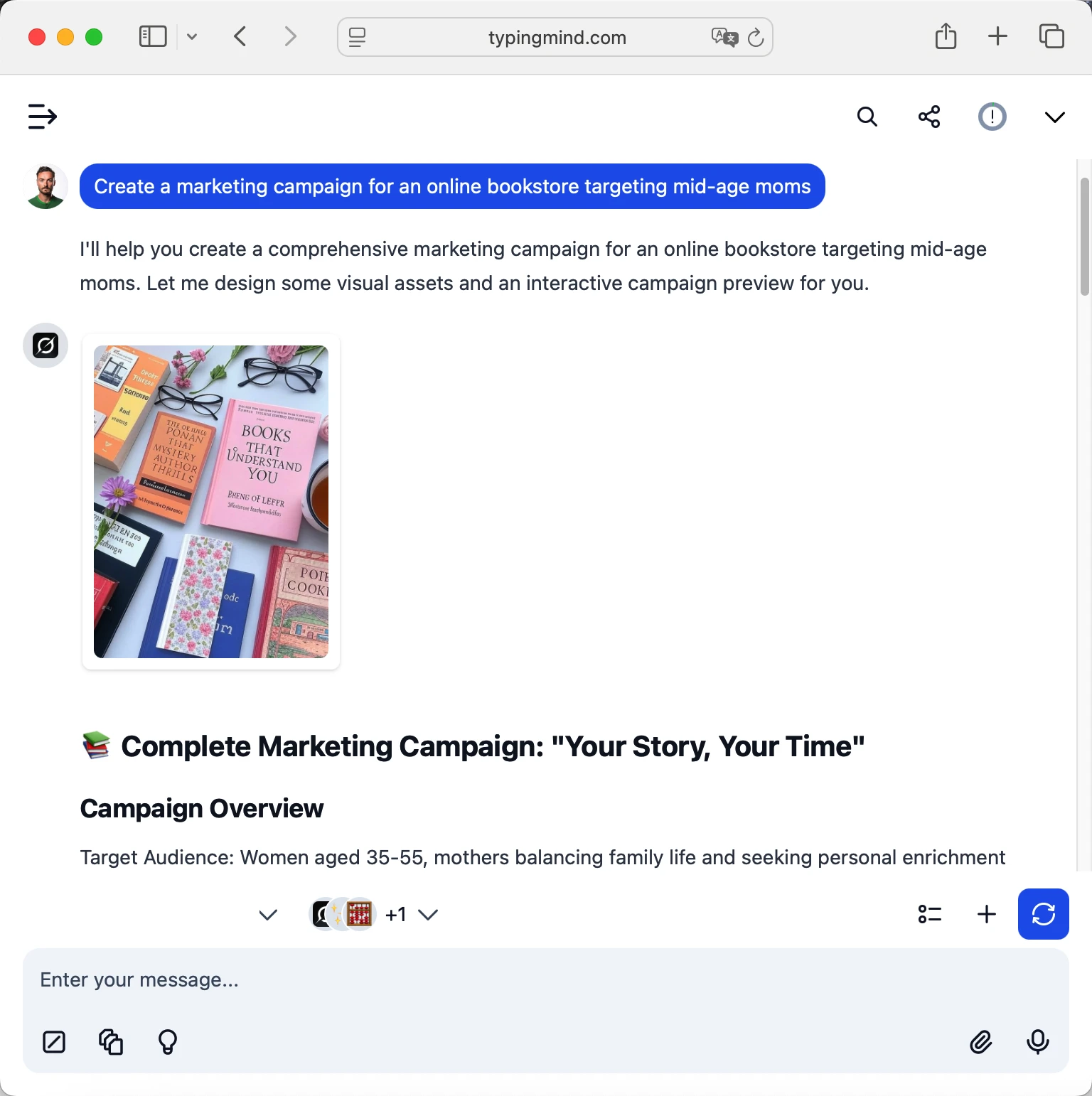
 openai/gpt-5-pro
openai/gpt-5-pro
Pro tips for better results:
- Use specific, detailed prompts for better responses (How to use Prompt Library)
- Create AI agents with custom instructions for repeated tasks (How to create AI Agents)
- Use plugins to extend openai/gpt-5-pro capabilities (How to use plugins)
- Upload documents and images directly to chat for AI analysis and discussion (Chat with documents)
Why TypingMind + OpenRouter?
- Best-in-class UI: TypingMind's interface is far superior to standard chat UIs
- Model flexibility: Switch between OpenAI: GPT-5 Pro and 200+ models instantly
- Cost control: Pay only for what you use through OpenRouter
- One-time purchase: Buy TypingMind once, use forever with any OpenRouter model
- Data privacy: Your conversations stored locally, not on external servers
Frequently Asked Questions
Do I need a subscription to use OpenAI: GPT-5 Pro?
No! Through OpenRouter, you pay only for what you use with no monthly subscription. Add credits to your OpenRouter account and they never expire. TypingMind is also a one-time purchase, not a subscription.
How much will it cost to use OpenAI: GPT-5 Pro?
It costs 0.015000000000000001 for input and 0.12000000000000001 for output via OpenRouter. A typical conversation might cost $0.01-0.10 depending on length. Start with $5-10 in credits to test.
Can I use other models besides OpenAI: GPT-5 Pro?
Yes! With OpenRouter + TypingMind, you get access to 200+ models including GPT-4, Claude, Gemini, Llama, Mistral, and many more. Switch between them instantly in TypingMind.
Is my data private and secure?
Yes! TypingMind stores conversations locally (web version in browser, desktop version on your device). OpenRouter handles API calls securely and doesn't train on your data. Check each provider's data policy for specifics.
Can I use OpenAI: GPT-5 Pro for commercial projects?
Yes! Check OpenAI's terms of service for specific commercial use policies. OpenRouter and TypingMind both support commercial use.
What if OpenAI: GPT-5 Pro is unavailable?
OpenRouter allows you to configure fallback models. If OpenAI: GPT-5 Pro is down, it can automatically route to your backup choice. You can also manually switch models in TypingMind anytime.
How do I cancel or get a refund?
OpenRouter: No subscriptions to cancel. Unused credits remain in your account forever.